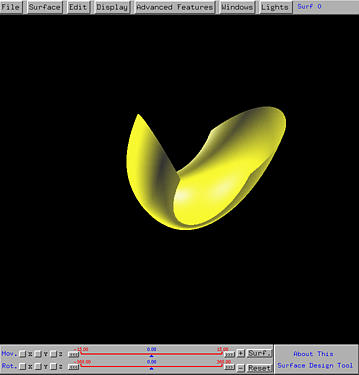

When the surface is started, the Drawing Canvas appears on which surfaces are displayed.
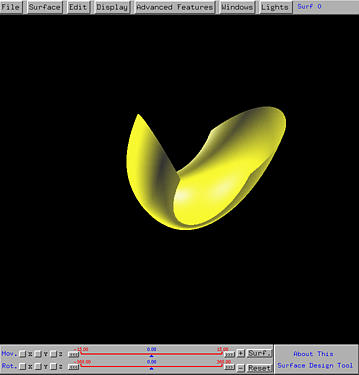
The top row has the menu items and the upper-right corner shows the current surface ID, the surface that is selected for further work. The bottom of the drawing canvas has two sliders as shown below.

The top slider is for translation, while the bottom one is for rotation. To the right of the top slider is the Surf./Scene button. Clicking on this button toggles between Surf. and Scene. If this button shows Surf. (resp., Scene), all subsequent transformations will be applied to the selected surface (resp., the scene). Applying a transformation to the whole scene makes the scene (i.e., the world) to move.
Buttons + and - are for zooming in and zooming out, respectively. Whether zooming applies to the selected surface or the scene depends on the current status of button Surf./Scene.
To translate in or rotate about a particular coordinate direction, select one of X, Y and Z. All subsequent transformation will be applied with respect to the selected coordinate axis. To perform translation (resp., rotation), use the top (resp., bottom) slider. Buttons <<< and >>> can be used to move the sliders in smaller steps. Whether translations and rotations apply to the selected surface or the scene depends on the current status of button Surf./Scene.
There is a convenient way of transforming the scene:
Clicking on About this Surface Design Tool will bring on the About window.