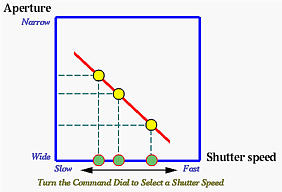Under the shutter-priority mode, you select a shutter speed and the camera chooses an appropriate aperture. The main purpose of using the shutter-priority mode is to have a faster shutter speed to freeze the action of fast-moving subjects or to have a slower shutter speed to blur moving subjects in order to create a sense of motion.
To enter the Shutter-Priority mode, press and hold the MODE button and at the same time turn the command dial:

While the command dial is being turned, the letter in the lower-left corner of the LCD monitor changes. The possible letters are P, A, S and M for the program, aperture-priority, shutter-priority and manual exposure modes, respectively. Therefore, once S is shown on the monitor (see the next section), the camera is in the shutter-priority mode and you can release the MODE button.
When the camera is in the shutter-priority mode, turning the command dial selects a shutter speed. As the command dial is being turned, a shutter speed value appears on the monitor. See the image below. Once the desired shutter speed appears, stop turning the command dial and the camera will use that shutter speed. The corresponding aperture also appears on the monitor so that you can determine if the aperture and shutter speed combination is an appropriate one. If the selected shutter speed may cause over- or under- exposure, the shutter speed blinks when the shutter release button is pressed halfway down. Should this happen, select another shutter speed and try again. If you are satisfied with the combination, press the shutter release button to take a photo. Otherwise, turn the command dial for a new shutter speed.
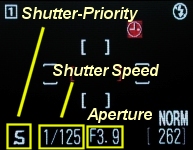
The command dial can be turned in either direction: clockwise
for slower shutter speed and counter-clockwise for faster
shutter speed. If the displayed shutter speed does not change while the
command dial is being turned, this means you have already reached the fastest
or slowest shutter speed. Turning the command dial will either half or double
the shutter speed. Note that if the corresponding shutter speed is longer
than or equal to 1/4 second, it is shown in yellow on the monitor to
indicate that noise may appear in the recorded image. Moreover, if
the shutter speed is slower than 1/30 sec, the
Camera Shake icon
 will appear in the
upper-right corner of the monitor.
will appear in the
upper-right corner of the monitor.
Possible shutter speeds are 8", 4", 2", 1", 2, 4, 8, 15, 30, 60, 125, 250, 500, 1000, 2000. Thus, the fastest and slowest shutter speeds are 1/2000 sec and 8 seconds, respectively.
You can also use Exposure Compensation to increase or decrease exposure.
A faster shutter speed is required to freeze a motion. On the other hand, to create a sense of motion (i.e., motion blur), we should use a slower shutter speed. This is the basic concept of using the shutter-priority mode. But, a pair of steady hands is required if the shutter speed is less than 1/30 or even 1/60 second. Sometimes, a tripod will be very useful when shooting with a slow shutter speed.
In the images below, the left one was taken with shutter speed 1/250 second. The vehicle is frozen as if it parks in the middle of the road. The middle image was taken with shutter speed 1/30 second. Motion blur shows a moving vehicle. The right image was taken with 1/4 second and ND4 plus ND8 Neutral Density Filters. The resulting image is under-exposed and has to be corrected with PhotoShop. But, the motion blur effect is much better than that of the middle one. Note that the background is sharp, indicating that the camera was fixed at a location without any movement.
|
|
|
|
| 1/250 sec | 1/30 sec | 1/4 sec |
| Click on the icon to see a larger image | ||
To show the motion of a subject, we can also pan the camera! That is, the camera moves in the direction of the subject. Thus, the subject will be sharp in the image, but the background and foreground become blurred. The following are examples. The moving subjects seem frozen, but the background is blurred.

|

|
| Click on the icon to see a larger image | |
While stopping the action with a faster shutter speed looks amazing, sometimes motion blur created by a slower shutter speed also shows a sense of motion. The following are two more examples. The right image, which was taken with a slow shutter speed (i.e., 1/9 sec), gives us an impression that water is actually pouring down.

|

|
| F3.9 and 1/60 sec | F10.3 and 1/9 sec |
| Click on the icon to see a larger image | |
As discussed in Exposure Value: EV, when the shutter release button is pressed, the camera meter measures the illumination and determines an EV (i.e., exposure value). In the shutter-priority mode, turning the command dial causes the shutter speed to change, which, in turn, determines an appropriate aperture using the EV line found by the camera meter. This is shown in the figure below.