

Now we are in the manual mode. The next step is to select the shutter-priority mode. To do so, hold the MODE button (below left) while turning the command dial (below right).
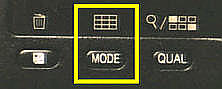 |
 |
| The MODE Button | The Command Dial |
When turning the command dial, the letter in the lower-left corner of the control panel and the LCD monitor will change (see the figure below). The possible letters are P, A and S for program mode, aperture-priority and shutter-priority mode, respectively. Therefore, once S appears, the camera is in aperture-priority mode. Once the camera is in the shutter-priority mode, you can release the MODE button.
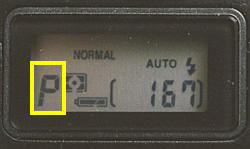
You can use the same procedure to go back to the program mode.
| Shutter speeds are shown with integers. So, 250 means 1/250 second, and 60 means 1/60 second. However, if a shutter speed is longer than one second, it is shown in a form of x". Thus, a shutter speed of 2 seconds is shown as 2". |
When the camera is in the shutter-priority mode, turning the command dial selects a shutter speed. As the command dial is being turned, a shutter speed value appears on the LCD monitor and in the bracket of the control panel. Once the desired shutter speed appears, stop turning the command dial and the camera will use that shutter speed value for the next exposure. The corresponding aperture will also appear on the LCD monitor so that you could determine if the aperture and shutter speed combination is an appropriate one. If you are satisfied with the combination, release the shutter to take a photograph; otherwise, turn the command dial for a new shutter speed setting. If the camera is in the shutter-priority mode and turning the command dial does not cause the shutter speed to change, then press the MODE button again and turn the command dial.
| In the shutter-priority mode, the aperture value should change when the command-dial is being turned for setting a shutter speed. However, it is possible that shutter speed changes and the aperture value stays all the same. This means that the shutter speed is either too high or too low. Therefore, make sure that you will watch the change of both aperture value and shutter speed. Otherwise, you may easily get over- or under-exposed photographs. |
In the images below, the left one was taken with shutter speed 1/250 second. The vehicle is frozen as if it parks in the middle of the road. The middle image was taken with shutter speed 1/30 second. Motion blur shows a moving vehicle. The right image was taken with 1/4 second with the help of the ND4 and ND8 Neutral Density Filters in the M-REC mode. The result is an underexposed image and has to be corrected with PhotoShop. But, the motion blur effect is better than that of the middle one. Note that the background is sharp, which means the camera was fixed at a location without any movement.
|
|
|
|
| 1/250 sec | 1/30 sec | 1/4 sec |
| Click on the icon to see a larger image | ||
To show the motion of a subject, we can pan the camera! That is, moving the camera in the direction of the moving subject. In this case, the subject will be a clear one, but the background and foreground become blurred. The following is such an example. The vehicle seems frozen, but the background is blurred.
|
|
| Click on the icon to see a larger image |
While stopping the action with a faster shutter speed looks amazing, sometimes the motion blur created by a slower shutter speed also show the motion as discussed earlier. The following are two more examples. The right image, which was taken with a slow shutter speed (i.e., 1/9 sec), gives us an impression that the water is actually pouring down.
|
|
|
| F3.9 and 1/60 sec | F10.3 and 1/9 sec |
| Click on the icon to see a larger image | |