Before we can explain how to use Coolpix 995, we need to know the locations and functions of various dials and buttons. We shall go through each button once with a brief explanation. However, for most of the cases, you really do not have to know the meaning and function of each button. So, please just browse the names and know the locations of these dials and buttons.
All control dials and buttons of this camera are either on the top panel or on the backpanel.
![]()
The following shows the top panel of the camera.

The top panel has the mode dial and shutter release button (upper right), exposure mode selection button and exposure compensation button (middle), the command dial (lower right), and the control panel.
The most frequently used dial on the top panel is the mode dial as shown in the following image. The Mode Dial can be rotated and has four positions: OFF (turning off the camera), A (automatic shooting mode), M (manual shooting mode), and PLAY (playing back, shown as a small triangle).

The center of the mode dial is the Shutter Release Button. Pressing it halfway down activates focusing and exposure metering. Fully press this button to take a photograph.
An Important NoteIn what follows, to maintain a consistent use of terminology in 950, 990 and 995 user guides, I will use A-REC and M-REC for the A shooting mode and M shooting mode, respectively. |
The MODE button (see the image below) is the left one of the two buttons between the mode dial and the command dial.

The MODE button is used in the M-REC mode for setting exposure mode: P for the program mode which is the default, A for the aperture-priority mode, S for the shutter-priority mode, and M for the manual exposure mode.
To choose an exposure mode, first set the mode dial to M-REC. Then, hold the MODE button and at the same time turn the command dial. The lower-left corner of the LCD monitor and the upper-left corner of the control panel will display P for the program mode, A for the aperture-priority mode, S for the shutter-priority mode, and M for the manual exposure mode.
The Exposure Compensation Button +/-
The +/- button (see the image below) is next to the MODE button. See the image below.

By default, there is no exposure compensation. But, this compensation value can be changed in 1/3-stop increment or decrement. In the A-REC mode and M-REC mode, holding button +/- and at the same time turning the command dial will change the exposure compensation value. Turning the command dial clockwise increases exposure by 0.3-stop. Actual increments are 0.3, 0.7, 1.0, 1.3, 1.7 and 2.0. Turning the command dial counter-clockwise decreases exposure by -0.3-stop. Actual decrements are -0.3, -0.7, -1.0, -1.3, -1.7 and -2.0. Please see Exposure Compensation for the details.
![]()
The controls on the back panel consist of two rows of buttons and a multi-selector as shown below. The top row has the Zooming button (right), the MONITOR button (left), the QUICK button (top), and the MENU button (middle), while the bottom row has the image quality/size button QUAL (right), the flash/ISO button (middle), and the focus mode/delete button. The right edge of the back panel is the multi-selector (or rocker button). In the middle of the back panel is the LCD monitor.

Near the upper-right corner of the back panel there are two buttons marked with W and T for zooming out (wide angle) and zooming in (telephoto), respectively. See the image below.

In the upper-left corner of the back panel is the MONITOR button (see the image below). This button controls the content to be displayed on the LCD monitor. It can be used in the A-REC mode, M-REC mode, and PLAY mode. However, the displayed information on the LCD monitor are different. By default, information of the current settings and playback settings are shown on the LCD monitor when the camera is turned on. Press MONITOR once to remove these information from the LCD monitor. Press it again to turn off the LCD monitor. Press it again to return to the default. When the LCD monitor is on, the camera focuses continuously, which consumes battery power. The LCD monitor consumes power as well. Therefore, you might consider to turn off the LCD monitor and use the viewfinder to save battery power.

In the middle of the top row of buttons on the back panel is the MENU button (see the image below).

Each of the three modes (i.e., A-REC, M-REC, and PLAY) has its own menu for setting some control parameters. Please refer to A-REC Menu, M-REC Menu, and PLAY Menu for the details.
The QUICK (see image below) is for reviewing the images quickly without entering the PLAY mode. It is a very handy feature. Please refer to Basic Playback for the details.

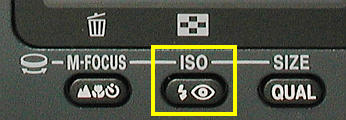
There are five settings available: auto flash, flash off, auto flash with red-eye reduction, anytime flash, and slow synchronization. Click here to see the details.
Auto flash is the default when the camera is turned on. The setting changes each time the button is pressed, cycling through the different flash modes as follows:

The focus setting button is the left-most one of the bottom row (see the image below).
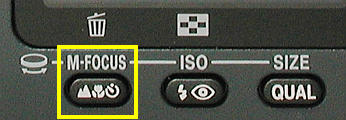
This button serves three different purposes. The first is to select a focus setting. The setting changes each time the button is pressed, cycling through the focus modes as follows. It starts with no icon, which means the camera uses autofocus. Press the button once to move to infinity setting so that the focus is fixed at infinity. The next mode is for close-up or macro mode. The last mode is Self-Timer, which is not part of the focus setting.
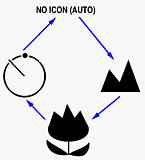
This button can also be used with the Command Dial (see below) for Manual Focus.
Finally, it can be used to delete a single image.
The QUAL button is the right-most one of the bottom row. See the image below.

Combined with the command dial, QUAL is used for selecting the image quality (i.e., image resolution) and image size. Please see Selecting Image Quality for the details. However, in the PLAY mode, this button has a different meaning. Please see Basic Playback for the details.
![]()
The command dial locates in the upper-right (resp., lower-right) corner of the back (resp., top) panel. See the image below.

The command dial can be turned in both directions. Normally, it is used with other buttons such as the image quality button QUAL for selecting an image quality, the mode button MODE for selecting an exposure mode, and the +/- button for exposure compensation.
![]()
Just below the command dial is the multi-selector, also known as 4-way rocker button. See the image below.

The multi-selector is used for making a selection. There are four arrow heads, each of which indicates the movement in the corresponding direction. For example, the up and down arrows move a highlighted item up and down. In many cases, the right arrow is used for selecting the highlighted item. More will be discussed on other appropriate pages.