

Exploring Human Computer Interactions
Issues for Novice Older Users
Harriet King
CS5760: HCI with Dr. Pastel
March 9, 2011
This paper explores human computer interactions issues related to older novice computer users. There are many documented limitations, problems, solutions, user population classifications, and design method recommendations for older novice users. Even experienced older users are victims of age related changes that are addressed in the research. Many research papers in this area justify their work with the assumption that computer use and specifically internet use is required for a better quality of life and elders deserve the benefits of computer literacy. There is a strong interest in getting novice older users connected. Future work could focus on “Why?” Why should older users bother becoming computer users? What is the cost-benefit analysis for being an internet user?
As well as experienced but age impaired older computer users, there are many novice and non-users who could be motivated or assisted to become computer users. Much research has been done to find out what physical and psychosocial barriers impede older users from becoming computer literate. Many solutions have been proposed or carried out. Design suggestions and rules have been written in great detail. Distinctions have been drawn between this age category and another, this cultural group and another.
“Older” will not be defined in this paper because there are physical changes that impact a user’s computer skills as young as the 40’s and it is very individual. The issues do change with increasing age and individual physical and mental health issues. Likewise, “novice” will be undefined so it can cover self described novices, non-users, and all ranges of computer illiteracy.
Time is a factor in computers. Not just the time to get things done, and possible time savings, but the passing of time over years. Computers change quickly and things that were user interface (UI) issues ten years ago may have been improved by now or been completely eradicated. Common users today are not expected to open a command line terminal and start typing hieroglyphic style commands as users did 20 years ago.
Similarly, let’s hope that user interfaces continue to improve in ease of use. But unfortunately, current trends do not indicate widespread removal of barriers that older users face with computers. In fact, the movement to handheld and touch controlled devices on a very small scale actually create all new problems with size, vision, and manual dexterity including how to simultaneously hold this little thing without touching its screen and yet push on the little icons successfully.
Motivation and reward from computer use are key to encouraging computer literacy. Comfortable users have familiarity gained from repeated usage. If a user only needs to check a tax rate table once a year, they are unlikely to remember how to get on the computer, on the internet, and on the tax table website.
Individualism cannot be overlooked. Describing an under-served user population and what can be done to ease their way to computer literacy is helpful in creating baselines, but users are individuals and not every idiosyncrasy can be accounted for.
It is generally acknowledged that the population of older people is growing rapidly around the world. Some would argue that governments should provide more services to improve quality of life for elders and the way to do that is through the internet providing entertainment, news, and companionship [Arias-Torres, 2006]. Studies in 1999 found older users that were trained to use the internet reported “more positive attitudes toward aging, higher levels of perceived social support, and higher levels of connectivity” [Rau and Hsu, 2005].
The U.S. Census Bureau, Current Population Survey, October 2009 shows that 42% of over 55 year olds do not have internet at home. 42% without internet compared to between 22 and 26% of 25 – 54 year olds not having internet at home. Close to twice as many over 55 year olds don’t have internet at home, almost one out of 2 people. [http://www.census.gov/population/www/socdemo/computer.html]
This exploration begins with background from the research literature on some of the barriers and proposed solutions for older novice users. Other sources include websites and an original interview with a struggling older computer user. Discussion, observations, and questions regarding older novice users follow. Finally there are suggestions for future work into the value for older users of becoming computer literate; why do they need to, how to make them want to, and is it necessary?
There is plenty of research on older users' attitudes, anxieties, and the negative impact on their well being of attempts to use the computer [Dickinson, 2010]. What explains why they drop out or don’t try? What is the gain of using a computer? Or the internet? There are even technology acceptance models that use the perceived usefulness of the technology measured against the time it takes to learn and any fear of failure [Zajicek, 2001].
Barriers to web use include inexperience, money, physical remoteness from internet providers, psychosocial effects on attitude towards technology such as fear, resistance or reluctance, as well as daily variations in memory, cognitive, and visual impairments and manual dexterity. Factors impacting older users from hour to hour include eyestrain, bereavement, drug regimes, tiredness, previous illness, distraction, and other concerns [Zajicek, 2001].
The internet is not marketed to older users, and instead of a positive view of the web, they might only hear about problem results of internet use, like cyber crime, fraud, identity theft, stalking, and loss of privacy. Yet information is increasingly only available on the internet, such basic and required things as tax information, so older people might find it necessary to use the internet to access information they need.
The internet might also provide entertainment, news, and community [Arias-Torres, 2006]. Arguments that the internet is convenient may be countered by the social benefits that seniors derive from using the phone or going to the store. Contact with a bank clerk, post office worker, or doctor’s office may be valuable at reducing isolation and the stress of loneliness. Well-being can be predicted by an individual’s sense of control over their life and environment [Zajicek, 2001].
The brain is effected by age and the loss of cognitive skill in normal older people is at a “sub-clinical” level. They seem normal and unimpaired because negative changes are in fluid memory which affects navigating unfamiliar material. There is no impairment in fixed, unchanging knowledge. [Zajicek, 2001]. Fluid memory is important for remembering previous pages and tabs when exploring the web.
Older users also have a documented lack of inhibition [Jones, 1998] which makes them less able to ignore irrelevant information. The irrelevant information distracts the older user from processing the necessary information and can lead to confusion between the irrelevant and relevant.
Older users “had no confidence in making the decisions needed for the construction of conceptual models and became confused and frustrated” [Zajicek, 2001]. Research shows difficulties retracing and navigating a route [Zajicek, 2001]. Users need familiar technology and comfortable interaction methods that give them confidence in their ability to learn.
The internet is built out of transient, distracting information growing at the edges of every page, and is also flexible and nonlinear, which creates special cognitive difficulties for older users including disorientation, loss of concentration, and failure to comprehend [Rau and Hsu, 2005] . Between the inhibition issues, fluid memory loss, and lack of confident decision making, exploring the internet is exactly what the older user is not good at, even though they seem perfectly normal functioning in every other way.
Research shows that the WIMP standard, windows, icons, menus, and pointers, is particularly difficult for older users [Arias-Torres, 2006, #11]. Using a mouse presents manual dexterity issues. Most users have trouble with more complicated mouse activities like click and drag or double clicking, and further frustrating the user is which mouse button to click or when to click. Right click menus are a pop up surprise and seem random to the user when they appear in the middle of the screen [Dickinson, 2010].
Users who don’t type are baffled by the qwerty keyboard which makes no logical sense. Older users fear that pressing a button might break the software and wonder why it takes more than one action to make it “go”.
There are also conceptual and cognitive barriers including unfamiliar jargon, wide spread use of acronyms, and unclear design metaphors that don’t match with familiar objects for older users. Standard computer systems are poorly designed for learners with no explicit help at the first level of the interface [Dickinson, 2010]. Trial and error learning feels scary and dangerous. Users need a conceptual model to understand a search engine, results from a search, visiting a web site, and what is a web page [Zajicek, 2001].
Careful confidence building can be completely undone by the user’s stress at false errors such as thinking they lost their work. Some examples of “lost” work are: opening a new document so the previous document is underneath, opening a new program or window which overlaid the work, clicking the minimize button, leaning on the space bar or return key by accident and causing the work to move off the visible screen [Dickinson, 2010].
Menus are less taxing then icons for older users who need recognition and less memory loading. Pop-up windows and multiple windows visually confuse and require understanding of the layering of windows and how to tell if a window is active [Rau and Hsu, 2005].
Menu names can look like they refer to the icons below them [Dickinson, 2010]. Icon pictures are shortcuts to things in the menu but where is that explained? Icons don’t represent what they do, for example, the floppy disk to save. Dickinson found that users could not remember the save icon even after being shown a floppy disk, but once one of the students called it a “small television”, the other students could remember the icon saves files.
Scroll bars are peripheral to the screen and rarely noticed by older novice users. Once scroll bars are pointed out, the use of them is backwards of expectations since clicking on the up scroll makes the contents go down. The bars are also too narrow to be easy to click on [Dickinson, 2010].
Distinguishing between the application and the document that is open in the application is a problem. So if the user clicks the “x” in the corner to close the document, that closes the application instead, and at any pop up warnings the older user will often click randomly just to make the dialogs go away [Dickinson, 2010].
The undo button is adopted by older learners who find it very useful but the functionality of undo is not system wide, so the behavior doesn’t match the expectation. Undo only works in the document, not to get back a disappeared menu bar or re-open a minimized window [Dickinson, 2010].
Shifting between different interfaces for different applications causes distress when similar commands are not available. Users who knew how to increase font size in Word are disappointed that Internet Explorer doesn’t have the same method for making a larger font size [Dickinson, 2010].
Multiple ways to do the same task causes learner confusion. Sequences of actions are a problem when a step is skipped, for example, selecting some text before copying. Another example is remembering to move the focus between text boxes.
Users don’t understand how to find their files. Saving to a floppy makes sense because they have a physical object. Files held on the computer confuses users conceptually [Dickinson, 2010]. Behavior cues for buttons, drop down lists, and check boxes are not clear and learners after 11 weeks still did not understand the differences in these objects.
Users are confused if there are any alterations in the interface, so the idea of layering might be counter productive. Users will not read text, unless it is very short. They look for pictures in instructions and the picture needs to match what the computer is showing. Older learners have keen attention to detail.
Learners are reluctant to ask for help from family and sometimes even from teachers. Frustration and fear of looking stupid work together to cause many users to simply abandon any attempts to become computer literate. Interviewed sources report difficulty finding the “help”, so once it is found, they print the help and save it in a folder for quick reference. Likewise, it is sometimes accidental to find menus and other controls, such as stumbling across a menu in iPad by accidentally touching the middle of the screen [Appendix A: Interview].
There are plenty of resources and solutions proposed for older novice computer users. Some categories include services, teaching methods, interface changes, and interoperability tools like voice and gesture recognition, handwriting pen devices, radio frequency identification (RFID) tagged physical objects, or touch screens.
Many non profits are actively working to improve computer literacy, including efforts in Africa and India. There are websites in the U.S. dedicated to helping the older user, for example SeniorNet, who’s mission is “to provide older adults education for and access to computer technologies to enhance their lives and enable them to share their knowledge and wisdom.” [ http://www.seniornet.org/ ]
Another example that promises older users to be able to use the computer without making mistakes, thus eliminating anxiety, is BigScreenLive,
“empowering seniors, connecting families...Once BigScreenLive is running you are immersed in a world where you can’t make mistakes. The only places you can click are within our software, and we make it everything easy-to-use and safe.” [http://bigscreenlive.com/content/How_It_Works.htm]
Voice control, voice input, touch screen, and handwriting recognition have all been shown to be limited improvements over mouse and keyboard input. It is documented that older users are more effective with direct manipulation such as touch screens or pens [Rau and Hsu, 2005].
Another solution for older users who have no hand tremor or arthritis is a pen-based interface that combines gesture commands and handwriting recognition [Arias-Torres, 2006]. This technique is only recommended for older users with excellent hand control and included 6 gestures that must be remembered to command the interface. It seems to be fairly limiting in the population it will assist and anything with a recall component is complicating the learning by older novice users.
Improved teaching methods include providing a “panic sheet” of instructions to get out of unexpected situations. The sheet should list the most common problems, e.g. “I’ve lost all my work”, and give problem solving steps for students to fix it themselves. Also, iterative and flexible teaching, understanding student’s initial difficulties and then recognizing subsequent barriers as they progress, and keeping interfaces, instructions, and tasks very simple, all build early success which enhances learning motivation [Dickinson, 2010]. Self paced learning with printed worksheets (printed!) eased student’s pressure to perform.
Computer designers might want to create a “universal” design that works for all users but user individuality and diversity make this very difficult. User sensitive design could account for diversity of users. Design for inclusion of a variety of needs [Dickinson, 2010] or Design for Dynamic Diversity [Zajicek, 2001] require software to allow for the varying abilities, even in the same hour, of an older user.
Some solutions to vision impairment issues include reducing glare on computer monitors, large targets and fonts, sans-serif fonts which are easier to read, adjusting the colors of text and links to make them stand out from the background and have better contrast. Enlarged targets also ease mouse use, encourage recognition instead of recall, and assist the visually impaired.
BrookesTalk is a talking web browser for very vision impaired people that using voice to control the computer and includes “Voice Help” as part of BrookesTalk. [Zajicek, 2001]
Infrequent computer users face the same issues as novices including unfamiliarity, forgetting, and getting lost. A tangible user interface (TUI) can help a casual computer user with recall because the familiarity of an RFID tagged object like an envelope being placed on a reader device is clear recognition of a familiar object to control a computer function such as email.
Many interface and web page design objections are being corrected and improved rapidly. The Apple iPad is highly regarded as comfortable and accommodating for the novice older user. The screen responds to touch, it rests on the table and is angled in an optimum way for bi-focal wearers, it opens like a book with no latch to release or command to remember to turn it on, and the icon operations are intended to be intuitive and familiar to the real world. For detailed comments on the iPad, please refer to Appendix A, Interview with an Older Novice User.
Computers seem foreign and minds close sometimes at foreign things. The more something seems familiar and comfortable, the easier it is to jump in and explore. Computers and especially the internet are designed in a way that requires exploration.
Consider something like a new floor lamp, a familiar household object. The user will open the box, unpack it, and just put it together without much hesitation. They also know what to do with the plug. They know to put in a light bulb. They know to put on the shade. Take the same floor lamp, metaphorically, in a windows laptop. They open the box of a new laptop. They might put in the battery (that’s similar enough to a flashlight or pocket radio or other device). Then what? Will they know how to open it? Do you push in the button to unlock and open the screen from the base or just pull or slide something? Once it’s open, then what?
The TV, car, and radio are the most intuitive for older American users. They probably have a lot of experience with TV, cars, and radio, or maybe a microwave oven. Older users can do an analog alarm clock. How do computers repeat familiar modes of manipulation that these oft experienced devices require? Can a laptop have controls like an analog alarm clock? Is that what Android is doing with the roller time selectors? Can a laptop have controls like the TV remote? Can a laptop have controls like a microwave? Where is the scan button for selecting things on the laptop internet like on a car radio? Where is the windshield wiper wand movement to control a laptop?
The biggest question is, “Why bother?” What motivates users to have a home computer? What does computer use provide an older user? It provides connection, information, freedom, and the whole world available in the privacy of your anonymous home. How about privacy to explore taboos like pornography? How about software for taxes? How about photos of grand kids? What makes the expense of a computer and internet connection worth it for novice users?
Probably the strongest motivation is exploring the internet. How do you get novice older users exploring as quickly as possible? It can be daunting to barely know how to get around on the machine and then add finding your way around the even more confusing internet. A few confusing internet concepts are that you can download, stream, back up, go forward, see history, search in the tool bar or on a website, see pages that are unrelated, and you need to avoid viruses and scams, and recognize when to scroll, button, arrow, or drop down select for more content. There are so many disconnected ideas and access questions on the internet, then add in that web pages change, sometimes by the minute.
Clearly, the windows desktop tells the user very little. Why would a colored circle (windows 7) tell you it is a command center? How does a swirly orange icon (Mozilla) indicate the internet? And what does it take to select something? Can you poke it with your finger? No, you have to wiggle something on the table without looking at the table because the effects are only visible on the screen, so you have to look at the screen.
The upright screen and keyboard are a weak usability artifact. Resting arms on the table to type, if you never learned to type in the first place, is an ergonomic nightmare. Holding a book in your lap or laying a magazine on the table to read while eating, this is familiar. Can you change the channel with a remote control while browsing the internet on your laptop? Why not? Wouldn’t that be the most intuitive?
The concept of focus is confusing. Why do you need to have a window, text box, button, menu, or file selected and how do you do that? Older novice users do not understand the idea of focus and selecting. They type and the cursor is not in the box, so their typing is for naught. Since they probably do not know how to type, they are looking at the keyboard to type, the keys are not in alphabetical order, and they don’t notice that nothing is happening on the screen.
Or you ask them to select a file or a word and copy it. They do not understand the concept of placing the cursor by using the mouse and clicking, or maybe they could do it with arrow keys. It might require a double click, and then any number of ways to copy. Just the select, putting focus and clicking, is so foreign. Intuitively, selecting would be to smear your finger over the word or file.
Selecting is familiar on the TV remote where you arrow through all the choices and each one is selected as you go. Keyboard arrow keys probably look helpful and are obvious because the keyboard is there whether the computer is turned on or not, but in reality those arrow keys are pretty worthless.
What should designers do? All these things that make computers confusing to novice users could be familiar and memorized to experienced users. Changing basic things leads to frustration and confusion for experienced users who are forced to re-learn all their expertise. But if the design changes are obvious enough, even experienced users will benefit and be able to navigate immediately. That might be the theory but how many users are furious at Microsoft for changing the menus and look of Office so that hard earned expertise is now buried in obscure new, “easier” interface options. Who do you design for? And if you give users an option choice of old way or new, is that just confusing to everyone?
For a novice user, replacing or upgrading a familiar computer can cause significant distress. But software companies update versions frequently and often do automatic updates that could result in changes to the look of the application. Flexibility in finding what one needs is the trademark of a computer explorer, but for the older novice user, this is exactly what they are afraid to do, explore.
Novice older users are not flexible. They need the computer to look exactly like what they are accustomed to, like the page of a book which stays the same because it is printed. But a page on the web does not stay the same, it changes, frequently. Users that are not flexible will experience intense frustration and confusion.
Originally I thought it would be a good idea to have layers of interface complexity so the user can start with just one big icon in middle, "touch here" or something, and the user can select to have more or less complex interfaces in the same system as they grow comfortable with the computer, like training wheels. But after doing this research, it is clear that change is the enemy of the novice older user. They want and need the interface to stay the same. Layers of interface that grow with experience is exactly wrong because change, even user controlled change, is confusing.
Another idea is to have a physical slider button on the computer in plain sight for power on, off, or sleeping. A slider like an alarm clock might have would be so much clearer than press the power button because one green light is on, or open the lid because two green lights are on.
Research into reasons that people choose to have home computers with internet resulted in very little information other than jokes, deceptive ads that prey on novices, and humorous videos (see Internet Resources for more). In 2006, it was already so common in the U.S. to have a home computer with internet that celebrities Elton John and David Letterman were news worthy for not having a home computer
In January 2011, the U.K.’s Guardian asked, “We don't have a computer. Are we missing out?” and the following answer from bbmat summed it up well:
“No. If you don't miss having a computer, why on earth would you require one? Yes. If your family & friends are socializing online, sharing information, photographs, stories, you'll miss out on all that. You already have one if you own a mobile telephone device, you already own a computer. If you own a modern TV, you already own a computer. The reality is, the line between a standard desktop computer and a mobile device or television is blurring rapidly and perhaps this is the solution. To keep up with news from family and friends, perhaps your TV will be the place you can do that, as opposed to a desktop computer. I think the bottom line here is, don't resist for the wrong reasons. If your looking at this from a Luddites perspective, your effectively cutting of your nose to spite your face. If, on the other hand, you never give the thought of owning a desktop computer any consideration, don't get one. I'm fairly certain that when Television was first unleashed upon the nation, there were many people in the older generation who resisted or just didn't see the point. Now we have a TV in every home. It's 'normal' and the older generation use them more than the younger.” [http://www.guardian.co.uk/money/blog/2011/jan/28/do-we-need-a-computer]
There is a common justification for studying older novice users that revolves around the idea that everyone benefits from the internet. This is somewhat realistic, more so than some marketing bubblegum that “we all need word processing” or “we all need financial tracking software”. But the internet is not exactly required to have a good life. It is a presumptive value imposition to assume that the internet improves quality of living and hence there is a huge under-served and deserving population of older people not currently using internet who need easy ways to get on the internet. What will happen if people stay off the internet and why is it anyone’s business but the individual?
Future work could study why would people be on the internet? What are valid needs and expectations? Are there already information areas that are only available on the internet? For example, is tax information only available on the internet? There are jobs that you can only apply for online, for example UC Berkeley. Even if you want to be a bus boy in the cafeteria, you have to apply online and they provide computers in a human resources office for you to apply. But what if you are computer illiterate? Does that prevent you from being a bus boy? If the grocery store were only accessible online, that would be a clear requirement for people to get online or grow their own food.
Where’s the cost-benefit analysis of being online? It’s expensive. There are plenty of people disinterested, happy enough already, relating with real humans, too rural for connection, or even just holding non-technology values. It’s their right to be individuals and they don’t have to have internet, just as they don’t have to have a telephone, TV, refrigerator, or a toilet.
Older users have physical and psychosocial limits to computer and internet comfort and novice older users are handicapped in a variety of ways by current human computer interactions designs. Many solutions are proposed in the research literature as well as details of difficulties that older novice users face.
Although progress to improve interfaces, interoperability devices, and training has been rapid in recent years, the move toward small handheld devices with touch screens has created new coordination hurdles for the older user.
Assumptions that home computer and internet use benefit quality of living for all people might be inaccurate. Some research shows that phoning and visiting shops can satisfy human connection needs that alleviate stress [Dickinson, 2010]. Future work could analyze the cost-benefit of computers for older users and query the potential user population for their opinions. Many existing or casual internet users find the internet to be a waste of time and online relationships weakly imitate the level of connection that face to face friends provide. Individualism reminds us to avoid making assumptions about benefits for all people.
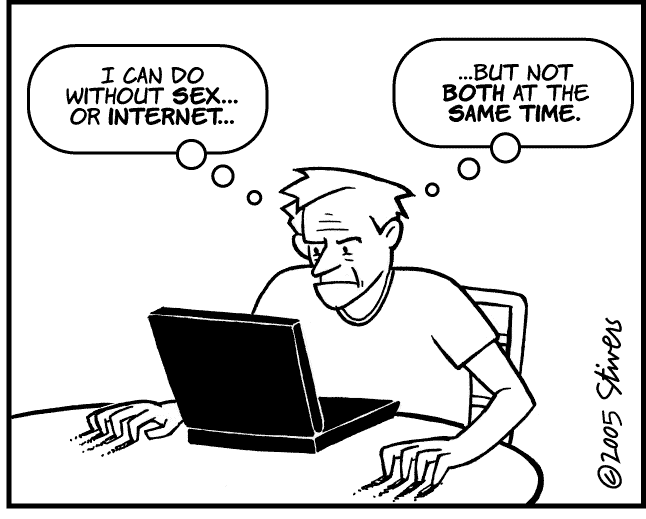
Older novice user with struggling with handheld device, photo by Harriet King
Internet use cartoon by Mark Stivers, 2005 [internet source misplaced]
D. Arias-Torres, “The Design and Evaluation of a Pen-Based Computer Interface for Novice Older Users,” Computer Science, 2006. ENC '06. Seventh Mexican International Conference on, 2006, pp. 142-150.
A. Dickinson, R. Eisma, and P. Gregor, “The barriers that older novices encounter to computer use,” Universal Access in the Information Society, 2010.
B.D. Jones and U.J. Bayen, “Teaching Older Adults to Use Computers: Recommendations Based on Cognitive Aging Research.,” Educational Gerontology, vol. 24, 1998, pp. 675-89.
R. Pastel, C. Wallace, and J. Heines, “RFID Cards: A New Deal for Elderly Accessibility.”
P. Rau and J. Hsu, “Interaction Devices and Web Design for Novice Older Users,” Educational Gerontology, vol. 31, Jan. 2005, pp. 19-40.
M. Zajicek, “Interface design for older adults,” Proceedings of the 2001 EC/NSF workshop on Universal accessibility of ubiquitous computing: providing for the elderly, New York, NY, USA: ACM, 2001, pp. 60–65.
U.S. Census: http://www.census.gov/population/www/socdemo/computer.html
“We don't have a computer. Are we missing out?” (valid answer)
http://www.guardian.co.uk/money/blog/2011/jan/28/do-we-need-a-computer
“How to use your computer” (bad instructions with no pictures)
http://www.easycomputertips.com/article-howtouseyourpc-thebasics.html
“Old people use a computer: the game show” on collegehumor (humor)
http://www.youtube.com/watch?v=khhC5UkiNd4
“How to help someone use a computer” by Phil Agre (sensible teaching suggestions)
http://polaris.gseis.ucla.edu/pagre/how-to-help.html
David Letterman explaining that he doesn’t need a computer, 2006 (humor)
http://www.youtube.com/watch?v=nw_oCDdlMms
User interface for older users (product)
http://bigscreenlive.com/content/How_It_Works.htm
Senior Net (service)
“You get older
every day. No one wants to get old. That's when the body or mind
falls apart. Until then it is only getting older, and even a
baby gets older.
I am enjoying my iPad. One problem is the
lack of convenient user guides. My guru put me onto Wundermap and I
think it is great. The maps show symbols and colors for such things
as temperature, wind direction and velocity, or rainfall amounts but
I cannot find a convenient guide. In particular the rainfall amounts
show in a little bucket. I assume the measurement is inches, not cm,
but have no idea what the time frame is. since midnight?, last three
hours? This problem seems to be the case with every app. David, my
guru, also put me onto GoodReader, which I am now fairly adept at
using, but only stumbled into the fact the tapping the middle of the
screen takes me to some controls. I also have Pages, which is
supposed to be the Word part of Office, but I don't know anything
about how to use. "Help" with all programs is seldom much
help.
The computer is great when you know how but getting to
that level can be very difficult. In particular I feel sorry for
older people who have never had a computer if they try to get
started. Kids get started without even knowing it. Learning to use a
mouse, with right and left click and double click and scrolling wheel
is not something that comes naturally.
I like my iPad
but still don't know when to flick the page and when to use one
finger to move the screen and when to use two. Spreading two finger
to enlarge the screen is great but I have trouble using my arthritic
fingers in this manner and really need to use two hands. David
also showed me an app called Star Walk which will show what you are
seeing in the sky from your time and place. Unfortunately I don't
know how to use it. I can find "help" but I would like a
basic user guide like you get with your camera or your printer that
tells you what you can do in easy terms. I have downloaded manuals
for my printer, washing machine, PTouch labels, Kindle, iPad, clothes
dryer, etc., and have them in one folder on my desktop for quick
reference, and use them fairly often.”