

This system supports saving the complete scene to a file and loading it back at a later time. Or, you can load a saved scene and merge it with the scene currently on the drawing canvas. In the former case, the new scene will overwrite the existing one, while in the latter, the new scene will contains all curves currently on the drawing canvas and all curves loaded from a file.
When designing a complex scene that involves many curves (i.e., profile and trajectory curves for cross section design), you may want to save your intermediate design periodically so that you will be able to restart from a previous good design. Or, you can save a number of key curves, one in each scene, and import them back one by one into a complete scene. To help you do this, this system provides you with three options: (1) Save Scene saves the current scene, (2) Load Scene loads a saved scene back to the drawing canvas, overwriting the existing one, and (3) Import Scene brings all curves stored in a file into the existing scene.

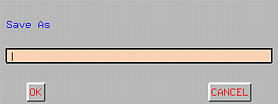
Type in a file name and click Ok. All curves on the drawing canvas will be saved to the indicated file.

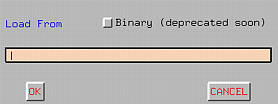
By default, the scene is saved as a text file. However, there is a button Binary for saving the scene into a binary file. This is mainly for compatibility purpose and new versions of DesignMentor will not save files in binary form.

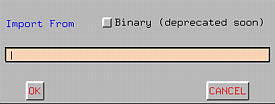
By default, the file is saved as a text file. However, there is a button Binary for importing a binary scene. This is mainly for compatibility purpose and new versions of DesignMentor will not save files in binary form.