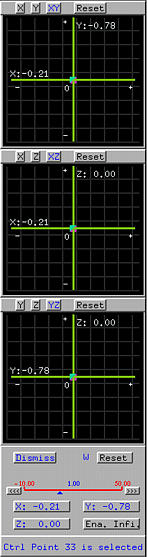

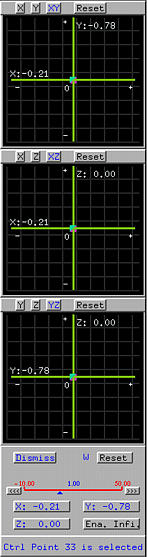
Selecting a control point with the right mouse button, or selecting Windows followed by Show Control Point Update Window activates the Control Point Update Window.This window shows three coordinate planes, the xy-plane (top), xz-plane (middle) and the yz-plane (bottom). Dragging the small disk in each of these planes moves the selected control point in that coordinate plane. For example, dragging the small disk in the middle window will only change the x and z coordinates. The buttons X, Y and Z allows the change of coordinate of the selected control point in the indicated direction. Buttons XY, XZ and YZ allow the change coordinate in that coordinate plane rather than in one of two directions. As the small disk in one of the three coordinate planes changes, the new coordinate values are shown in the bottom part of this window.
If the surface is a rational Bézier or a NURBS surface, each control point has a weight. The slider near the bottom of this window is used for modifying the weight.
The bottom of this window is for displaying messages. When a control point is selected, its ID is displayed here.
When the mouse pointer is in this window, clicking the right button pops up a menu with two items Large Steps and Small Steps. The former allows you to move the selected control point in a larger step size and the latter allows to use smaller step size.
If a surface is subdivided, to move a control point of a subpatch one must click on the domain that corresponds to the subpatch.