The 2500 supports the following four image sizes: 1600×1200, 1280×960, 1024×768 and 640×480. Each of these image sizes has its own use. In general, the maximum image size, 1600×1200, is good for a 8"×6" prints with a printer resolution of 200 dpi (i.e., 8" = 1600/200 and 6"=1200/200). We can also use this maximum image size for image preservation so that their copies may be used for other purposes. The 1280×960 is good for printing postcard-size prints. The 1024×768 image size is good for larger monitor (i.e., 17" or larger) viewing. Screen resolution is about 72 pixels-per-inch, and a 1024×768 will become 14"×11" on a larger monitor. The smallest size, 640×480 are more suitable for smaller monitor size (i.e., 15" or smaller). Since this size is smaller, images can be efficiently uploaded to and downloaded from web pages or in e-mails.
Since image editing systems are capable of reducing the size of an image, we can always take 1600×1200 images, and when it is needed, use an image editing system to resize the copy of an image. Consequently, the use of different size images is not absolutely necessary (if you have a computer).
The following is a procedure for setting image size. It can be done in both the A mode and M mode.

|
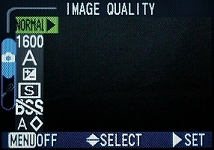
|
|
| The A menu | The M menu |


Use the up and down arrows to move up and down to highlight the desired image size. Then, use the right arrow to select.
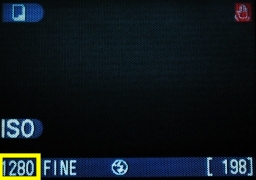
As we all know, a larger size image contains more pixels, and, as a result, includes more information. Let us take a look at an example. The following is an image of part of a one dollar bill with the eagle head marked. This image was taken with image size 1600 (i.e., 1600×1200) and the NORMAL image quality.
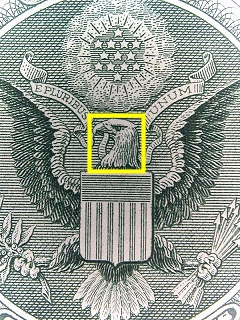
|
| Click the image to see a larger one |
The following are un-edited crops (of the same area as shown above) from four images taken with image size 1600, 1280, 1024 and 640. It is not difficult to see that the one taken with size 1600 contains more details because it has more pixels! In fact, some fine details are not so visible in the images using 1280 and 1024. The image using 640 is too small to see these details.

|

|

|

|
| 1600 | 1280 | 1024 | 640 |
Let us look at this size issue from another angle. We use the 1600 size image as a benchmark and "blow up" the images of 1280, 1024 and 640 to the same size. Hopefully, we will see the differences caused by lack-of-details. The following are the results. As you can see from these images, the details of the 1280 and 1024 images are a little blurry. Moreover, some artifacts start to show up in the 1024 image. The one of size 640 is so poor that you can see the differences immediately. This is due to the fact that an image editing system must add information to a smaller size image to make it a larger one. These extra information may not be accurate enough to fill the gap. Compare the images of size 1600 and size 640 and you will see the differences. Therefore, a simple conclusion is that take your images with maximum size, and reduce its size when it is necessary. Blowing up a small size image does not yield the same quality of a larger image.

|

|
| 1600 | 1280 |

|

|
| 1024 | 640 |