
To playback your work, turn the mode dial to the PLAY position. Then, the last photograph you took appears on the LCD monitor. Some important information are shown on the monitor:

The bottom row indicates the resolution and the photograph number. In the figure, the resolution is NORMAL and the photograph being shown is the 38-th out of total 38 photographs. The upper left corner shows the date (990929) and time (18:56) when the photograph was taken, and the upper right corner shows the folder name (100NIKON) and file name (0136.JPG) of this photograph.
You can press the MONITOR button to remove these information from the monitor. Press the MONITOR again to turn off the LCD monitor. Then, press the MONITOR button to display the photograph information.
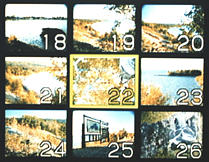
In fact, if the LCD monitor currently displays nine thumbnails, there is a faster way to browse all photographs. If the LCD monitor is not showing thumbnails, press the MODE button to display thumbnails. Once thumbnails are shown, turn the command dial will move forward or backward nine thumbnails at a time.
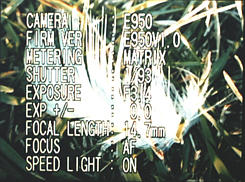 |
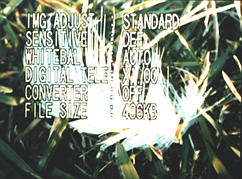 |
| Information of a Particular Photograph | |
The first screen tells you what camera was used to take that photograph, firmware version, exposure metering method, shutter speed, aperture value, exposure compensation value, focal length, focus setting (i.e., autofocus, infinity, closeup, and manual focus), and flash setting. The second screen shows image adjust value, sensitivity, white balance type, digital tele zoom factor, converter type, and file size. Note that the displayed focal length is based on the built-in zoom lens, and, as a result, the focal length value must be adjusted when a converter is used.
 |
 |
| Magnifying a Particular Photograph | |
To move to the other part, turn the command dial. Turning
the command dial to the left (resp., right) moves to the left
(resp., right) square. The above right shows turning the command
dial to the left. Please also note that these small thumbnails
are not disjoint with each other. In fact, each thumbnail overlaps with
its four neighbors. This is shown clearly by the above two thumbnails.
Deleting a Particular Photograph
You can delete a particular photograph quickly. Move to the photograph you
wish to delete, and press the
+/- button.
Then, a new screen appears. You can use the
W and
T buttons to move the
highlighted bar to
YES and
NO, and press the shutter release
button. If you move the highlighted bar to
YES and press the shutter release
button, the current photograph is deleted.
You can repeat this procedure until all unwanted photographs are deleted.