
|

|
| Confirmation off | Confirmation on |
In many situations, we wish we could know which subjects are in focus so that we would be able to determine if all important subjects in the scene are sharp in the image. This is possible in the M-REC mode, and this feature is called Autofocus Confirmation. If this feature is activated, those in focus areas will be outlined in the image shown on the LCD monitor (so, the LCD must be on). However, these outlines will not appear in the recorded image.

|

|
| Confirmation off | Confirmation on |
The left image above is what we see on the LCD monitor when the autofocus confirmation is off. Note that the focus area is set to the glass candy which is in focus, and that the background is out of focus. If the autofocus confirmation feature is on, the LCD monitor display is slightly different as shown in the right image above. The image of the glass candy is intensified by some outlines. The surrounding areas of the glass candy are also outlined. But, the background is the same (well, slightly sharper) because it is out of focus. Because of this outline, it would be very helpful when you are in the manual focus mode.
To set/reset the autofocus confirmation capability, follow the procedure below.
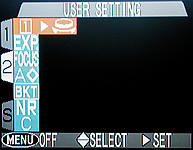
|
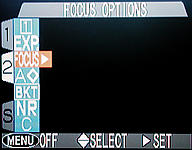
|
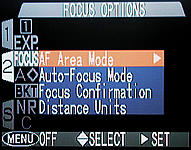
|
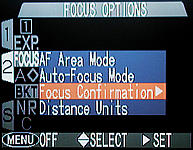
|
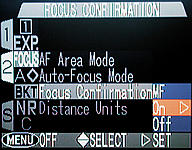
|
| Option | Meaning |
| MF | When manual focus is used, subjects that are in focus are outlined on the LCD monitor. |
| On | Subjects that are in focus are outlined. |
| Off | Turns this focus confirmation capability off. |
Use the up or down arrows of the multi-selector to move up and down to highlight the option you want, followed by pressing the right arrow to select it.
Note that once this option is chosen, it will stay there even after turning off the camera. Therefore, you need to go through the above procedure again to reverse the setting..