
|

|
| 990 menu | 995 menu |

|
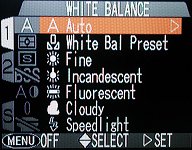
|
| 990 menu | 995 menu |
Both the 990 and 995 have an automatic algorithm for selecting a "correct" color temperature. And, both permit the user to overwrite this automatic capability by indicating a particular color temperature to be used. Based on the range of color temperatures, the 990 and 995 have the following categories: (1) automatic, (2) sunny, (3) cloudy, (4) speedlight (i.e., flash), (5) fluorescent light, (6) incandescent light, and (7) white balance preset. The first one permits the camera to find the "best" possible white balance. This is a very convenient mode and should be correct for most situations. The last is the most flexible one because we can tell the in-camera algorithm what the white color looks like under the current lighting situation. If you are not satisfied with your result with the other modes, give this one a try. All the other five have their usual meaning and do not require further explanation.
In A-REC, only Auto is available. To use the other modes, the camera must be in M-REC. The following is a procedure for selecting a white balance mode on both 990 and 995.

|

|
| 990 menu | 995 menu |

|
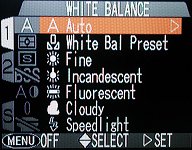
|
| 990 menu | 995 menu |
After selecting a white balance mode, its icon appears on the LCD monitor and on the first column of the white balance selection menu. However, no icon will be shown when Auto is selected. The following images illustrate the selected white balance mode and the location of the white balance icon (i.e., incandescent light) on the LCD monitor.
 |
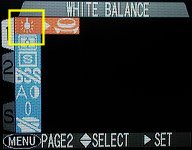 |
| Incandescent selected | Incandescent selected |
 |
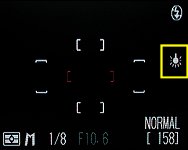 |
| 990 LCD monitor | 995 LCD monitor |
The following table shows the keywords and their corresponding icons of both 990 and 995.
| White Balance Mode | Keyword | Icon |
| Automatic | Auto |  |
| White Balance Preset | White Bal Preset |  |
| Sunlight | Fine |  |
| Incandescent | Incandescent |  |
| Fluorescent | Fluorescent |  |
| Cloudy/Rainy Day | Cloudy |  |
| Electronic Flash | Speedlight |  |
After knowing the meaning of each icon, the 990/995 has an easy way of selecting a white balance mode using the command dial:
The white balance preset mode permits us to tell the camera what the white color should look like in the image under the current color temperature. This mode can help us determine a correct color temperature under some difficult situations. What we have to do is showing to the camera a white paper so that the camera sensor can read off the color temperature information from that white paper and setup the camera's white balance algorithm properly.
After selectingWhite Bal Preset, a new screen appears as shown below.
 |
 |
| 990 LCD monitor | 995 LCD monitor |
At this point, put a white or light gray paper/object at a well-illuminated location, and point the camera to the white paper so that the image of the white paper covers the small square on the LCD monitor completely without shadow. Then, press the down arrow of the multi-selector to highlight Measure followed by the right arrow of the multi-selector to select. It will take a couple of seconds for the camera to adjust itself. After this is done, the camera will use the "memorized" white color to set its color temperature.
While we are highlighting a particular white balance mode in the selection
process, we shall see the command dial icon
(i.e., ![]() ) near the
right side of the LCD monitor. This is for fine-tuning the selected white
balance mode. This fine-tuning is only available to the following modes:
Fine,
Incandescent,
Cloudy and
Speedlight.
Mode Fluorescent can also
be fine-tuned, but the setting is slightly different.
) near the
right side of the LCD monitor. This is for fine-tuning the selected white
balance mode. This fine-tuning is only available to the following modes:
Fine,
Incandescent,
Cloudy and
Speedlight.
Mode Fluorescent can also
be fine-tuned, but the setting is slightly different.
When you see the command dial icon at the end of a white balance selection item (left below), you can turn it to set a level of adjustment between -3 and +3 (right below).
 |
 |
Setting to a higher (resp., lower) value causes more blue (resp., red) light to be captured, making the resulting image a little more bluish (resp., reddish or yellowish). For example, if you feel an image taken with the Incandescent mode is still too reddish/yellowish, you might want to use the setting of +1, +2 or even +3 to add a stronger blue cast for countering the reddish/yellowish cast. On the other hand, if you feel an image taken with the Fine mode is too blue, you can reduce this blue cast by using a setting of -1, -2 or even -3. The 0 setting is the default, meaning no color temperature compensation is used. The following is an example. As you can see, the red/yellow cast becomes less as the adjustment decrease from -3 to -1. Then, the blue cast phases in as the adjustment increases from +1 to +3. The tonality change is subtle; but, it is there. The tonality of the image using white balance preset is quite accurate. In fact, it is much better than every image taken with an incandescent setting.

|

|

|
| Auto | White Balance Preset | Incandescent |

|

|

|
| Incandescent -3 | Incandescent -2 | Incandescent -1 |

|

|

|
| Incandescent +1 | Incandescent +2 | Incandescent +3 |
The Fluorescent mode has three settings FL1, FL2 and FL3. See the left image below. The meaning of each setting is shown in the table below. Note that there is no negative settings, and the default setting is FL1.
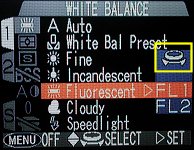
|
|
The following images were taken in a room illuminated mainly by white fluorescent lights with all three different fluorescent settings.

|

|

|
| FL1 | FL2 | FL3 |
Note that the color temperature compensation setting is not shown on the LCD monitor. You need to enter the white balance menu to see the previous setting. A related technique is White Balance Bracketing. However, it is only available on a 995.