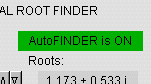Brief Manual on
Polynomial Root Finder
I. Text Input
When text change occurs, the color in the corresponding text box will
change to red. This signifies that the new values have not yet been applied.
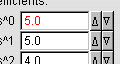
To accept the new values, press the [ENTER] key or the [TAB] key. The
font color in that box will change back to black.
II. General Procedure
-
Select the order of the polynomial. (Acceptable range is 1 to 10)
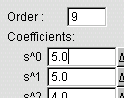
-
Enter the coefficients.
-
Click on the [FIND ROOTS] button located near the bottom.
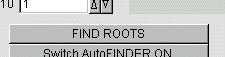
-
Repeat steps 1 to 3 for other polynomials
III. AutoFINDER Mode
This mode will solve for the roots after coefficients have been modified.
This saves time from having to click on [FIND ROOTS] button each time a
change is made.
-
Click on the [Switch AutoFINDER ON] button.

A green label indicating that AutoFINDER Mode is on will show up near
the top.
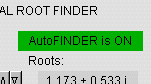
-
Change the coefficients by manually entering new values in the coefficient
boxes. The new roots will be evaluated.
-
Alternatively, select a change increment by entering the desired value
in the text box near the bottom. (Acceptable values: greater than or equal
to 0.001).
 Then click on either the "up" or "down" buttons
Then click on either the "up" or "down" buttons

to increment/decrement the corresponding coefficients.
This page is maintained by Tomas B. Co (
tbco@mtu.edu ). Last revised 11/9/1999.
Tomas B. Co
Associate Professor
Department of Chemical Engineering
Michigan Technological University
1400 Townsend Avenue
Houghton, MI 49931-1295
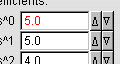
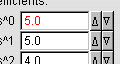
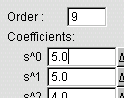
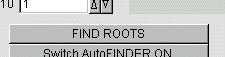
![]()