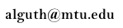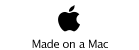Earth System Science
I & II
Earth System Science I & II are a pair of online courses available through Michigan Technological University (MTU). This site is for potential, or incoming, students to get information about the required course books, as well as provide an intro to Blackboard navigation.
Content:
Earth System Science (ESS) I covers physical geology and Earth History with a focus on Michigan.
ESS II covers Astronomy, Meteorology and Oceanography, again with a focus on Michigan where applicable.
These online courses can be taken in any order or independently.
Enrolling & Course Options:
Students already enrolled at MTU as a senior or graduate student may sign up for these classes like enrolling for any other course. If you are not currently enrolled, and just want to take the online classes without getting a Master’s from MTU, you may enroll as a non-degree seeking student here.
Practicing teachers get a tuition break!
ESS I (4 credits) is listed as GE 5020
ESS II (4 credits) is listed as GE 5030
In addition, a 2-credit variant of ESS I is offed as teacher professional development (e.g. those in the MiTEP program take this variant) through the Education department.
“How the Earth Works” (2 credits) is listed as ED 5621
If you take ED 5621, and decide to go for the Applied Science Education Master’s (which requires the full 4 credits of ESS I), you may enroll in the 2-credit GE 5940 “Earth System Science for Teachers Lab” to meet the requirement.
Required Books: <--- click to see the book lists
Blackboard: These courses are delivered through Blackboard. Please read below if you are unfamiliar with this system.
Here is a link to a video where I walk through some of the steps necessary to log in to the MTU Blackboard system. Note that this movie, and all lectures for the course, require Microsoft Silverlight, which is a free plug-in. If you don’t have it, you will be prompted on the movie page.
Otherwise, here is a non-video walk through:
Where to go: Blackboard Learning System
You can also get here by going to the main MTU Homepage
click on “current students”
under “Tools”, select “Blackboard”
How to log in: select “MTU ISO Log In”
Enter your user name and password, these are generated when you enroll at MTU
don’t have a password? contact the MTU Registrar!
Navigating Blackboard
By default, your newest classes are at the bottom of your course list after you sign in
In the image below, I have rearranged my listing manually so my active classes are at the top
Select the course you want to enter;
in this case something like “GE5020 Earth Systems Science I” or “Combined Sections - Earth System Science”
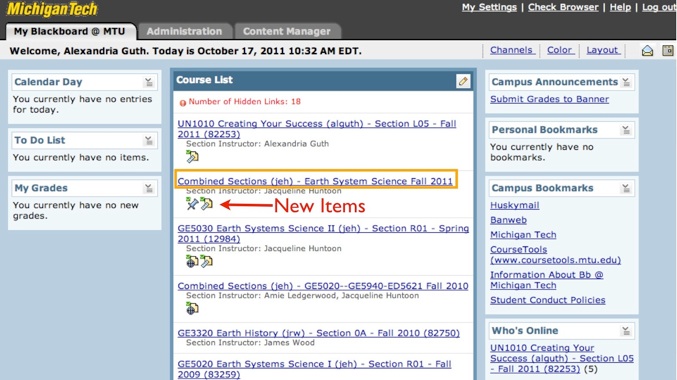
Note the icons below each course listing. These indicate new items in the class since your last visit.
How to navigate the course site
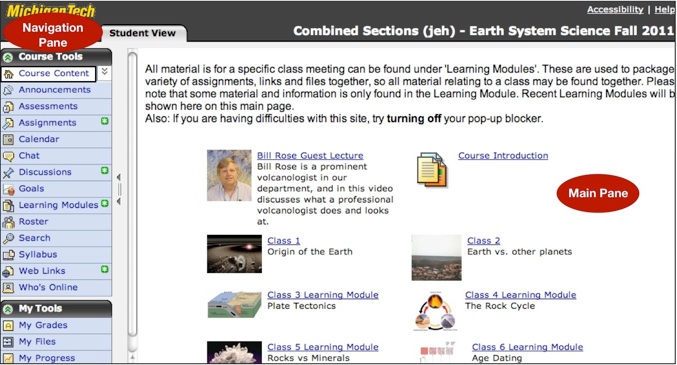
Once you enter the site, it should look something like the image above.
In the Main Pane, of the “Course Content” screen, there will be icons representing the individual classes or “Learning Modules”. You should see this screen by default when you log in. Otherwise you can get there by clicking on “Course Content” in the Navigation Menu under “Course Tools”.
Each class’s module contains links to everything needed to complete that class session.
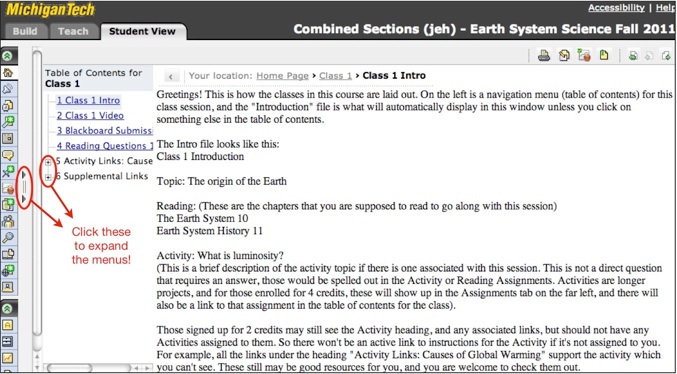
Note that the Navigation Menu in the above image has been condensed. You can expand this see the labels by clicking on the symbol circled above. Similarly, parts of the Table of Contents have been condensed, and these can be expanded by clicking on the “+” icons.
The Table of Contents lists everything associated with the class. Individual parts can also be found by selecting “Assignments”, “Web Links”, “Discussions” etc.. from the Navigation Menu. For example, in the image below I have clicked on “Assignments” and I can see everything that is currently assigned to me. Fortunately I’m the teacher so I’m not as far behind as that makes it seem.
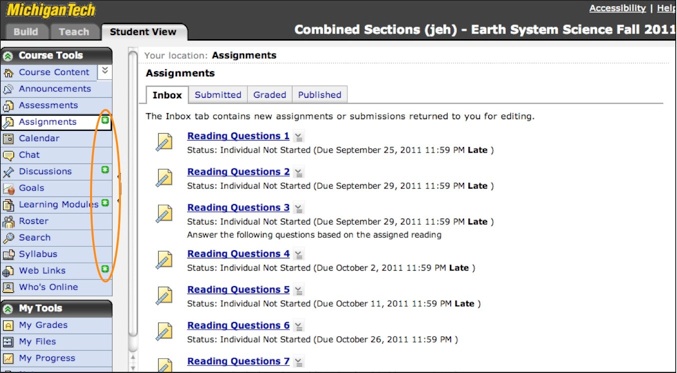
Also, note the green asterisks (circled above in orange) in the Navigation Menu. They tell you what sections of the course have new material since you last checked!
If you click on an active assignment, it should look like the image below:
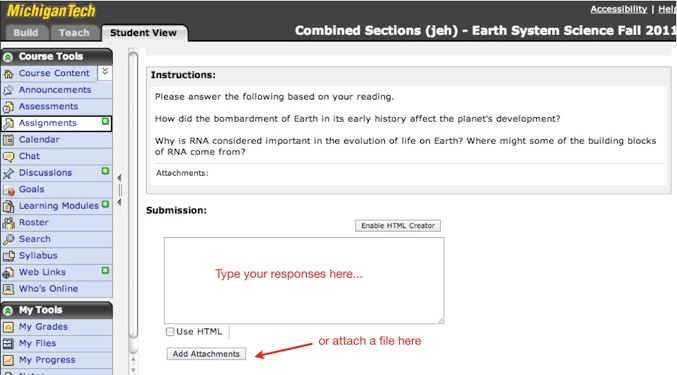
The question prompts are listed under “Instructions”, and submitting responses can be down in 2 ways:
1) type your answers directly into the Submission Window
or
2) click the “Add Attachments” button if you want to type responses into a word processor and attach a file
Please Note that when Blackboard times out it will not warn you!
So if you are typing your responses directly into the Submission window, please COPY your work before you hit “Submit”. If you hit submit and are taken to the Log In screen, you have just lost what you typed.
Alternatively, you can type responses in a word processor, and copy & paste that into the submission window.
Welcome to Earth System Science

Please contact me if you have any questions about these courses.
Want a Master’s degree? Please check out the Applied Science Education - MS.