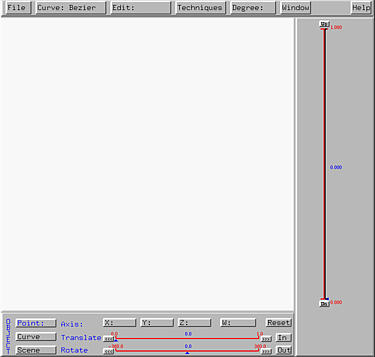

This curve program provides you with a drawing canvas and several control mechanisms for you to design and manipulate curves. The drawing canvas is the big square area as shown below.
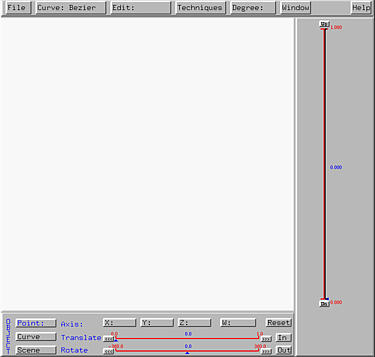
The menu bar consists of six items File, Curve, Edit, Techniques, Degree and Window. There is a Help button in the upper right corner for showing other important information concerning this program.
The vertical slider has two purposes. First, the right side is for tracing the curve. When the small triangle, the u-indicator, is moved, the value of u is shown and the corresponding point p(u) will trace the curve. You can either drag the u-indicator for fast move or click the Up and Dn (for down) buttons for step-by-step move. The values correspond to Up and Dn are 1 and 0, respectively. The left side of this slider will show the knot vector if the curve being displayed is a B-spline or a NURBS curve.
The bottom part has two sliders and a number of buttons. Buttons X, Y, Z and W display the coordinates and the weight of the selected control point. They also indicate the reference axis with respect to which a translation or a rotation will be performed. Coupled with the two horizontal sliders, buttons Point, Curve and Scene permit transformations to be applied to a selected control point, a curve and the complete scene, respectively.
A detailed discussion and the use of these buttons and sliders will be presented in Moving into Space. If your operations are restricted in the xy-plane, these buttons and sliders are not necessary. However, they are required elements for cross section design, since this type of design techniques are based on curves in space.