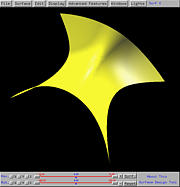

You can turn on and off light sources. There are four prefixed light sources, 0, 1, 2 and 3. Lights permits you to turn on and off one or more light sources. Light source i is controlled by item Turn on/off Lighti, where i is 0, 1, 2 or 3. By default, all light sources are on. The following is an example, where the surface is from the default scene two:
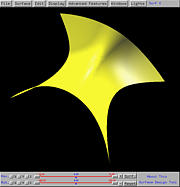
To show the position and the effect of each light sources, one can first turn off all light sources. In this case, the screen should be black. The following four figures, from left to right, show the effect of tuning on light 0, 1, 2 and 3, respectively. It is clear that light source 0 and 2 are placed on the top and bottom of the scene, respectively, while light source 2 and 4 are placed in the left and right of the scene, respectively.




You can have any combination of light sources. The following left (resp., right) figure shows turning on light source 0 and light source 2 (resp., 3).
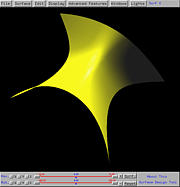
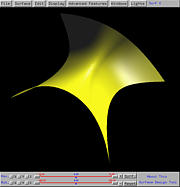
The light source color is white by default. To change the color of a light source, you should bring up the Control Panel and modify its color. However, you can only modify the color of single light source at a time. Use Lights, followed by Set Current Light, followed by one of the four light sources Light i. Then, the color change will be applied to this light resource. You can choose another light source and change its color.