In many situations, we have only one chance to capture the scene. Hence, this photo-taking activity cannot fail. Composition can be verified with the LCD monitor; but, in general, exposure will not be so precise even with the help of the LCD monitor and histogram. That is, subtle details may not be seen on the small LCD monitor. What we frequently do is to take a number of shots of the same scene, each of which has a slightly different (aperture, shutter speed) combination so that, hopefully, one of them would show all the details with a "perfect" exposure.
Normally, we use a base (aperture, shutter speed) combination, take a shot, increase and/or decrease the exposure with exposure compensation, take another shot, and so on. This is a tedious procedure, and auto bracketing is designed to automate this process.
With 4500, once a (aperture, shutter speed) combination is selected and auto bracketing is activated, you will be able to take a number of images, each of which has a different exposure compensation value. If the original (aperture, shutter speed) combination is reasonable, hopefully, one of these images would be exposed perfectly.
To activate auto bracketing, follow the procedure below:

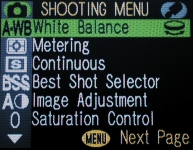
|
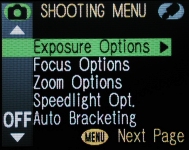
|
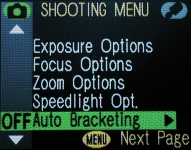
|
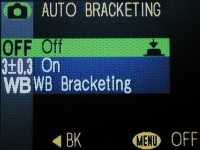
|
There are two auto-bracketing features, one for exposure and the other for white balance. We only discuss the exposure bracket on this page. Refer to White Balance Bracketing for the details. The meaning of these options are as follows:
| Off | Turn off all auto-bracketing capabilities |
| On | Turn on the auto-bracketing capability |
| WB Bracketing | Turn on the auto-bracketing capability |
If you want to turn off the bracketing capability, press the right arrow of the multi-selector button to select it.

|
There are six selections:
| Bracketing Option | No. of Images | Compensation Increment |
| 3, ± 0.3 | 3 | 0 stop, +0.3 stop, and -0.3 stop, in this order |
| 3, ± 0.7 | 3 | 0 stop, +0.7 stop, and -0.7 stop, in this order |
| 3, ± 1.0 | 3 | 0 stop, +1 stop, and -1 stop, in this order |
| 5, ± 0.3 | 5 | 0 stop, +0.7 stop, +0.3 stop, -0.3 stop, and -0.7 stop, in this order |
| 5, ± 0.7 | 5 | 0 stop, +1.3 stop, +0.7 stop, -0.7 stop, and -1.3 stop, in this order |
| 5, ± 1.0 | 5 | 0 stop, +2.0 stop, +1.0 stop, -1.0 stop, and -2.0 stop, in this order |
Use the above table to determine (1) how many images you want per bracketing, and (2) what increment should be used. After a decision is made, use the up or down arrow to highlight the option, and press the button of the multi-selector to select. The following image shows that option 5, ± 0.3 is highlighted. If this option is selected, in a sequence of five images (i.e., pressing the shutter release button five times), the compensation values to be automatically applied are +0.7 stop, +0.3 stop, 0 stop, -0.3 stop, and -0.7 stop.
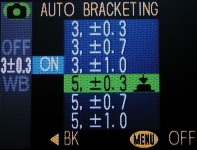
|
Note that turning the camera off cancels auto bracketing..
After activating auto bracketing, you will see BKT followed by a value appear in the left side of monitor as shown below. This value indicates the exposure compensation to be applied to the next shot. Initially, this value is 0

Suppose we choose 3, ± 0.7. The monitor will display BKT0, indicating no compensation for the first shot. After taking a shot, the monitor display changes to BKT+0.7, indicating the next shot will have a compensation of +0.7 (i.e., 2/3) stop. After the second shot, the monitor displays BKT-0.7, indicating the next shot will have a compensation of -0.7 stop. After three shots are taken, the monitor display returns to the first one (i.e., BKT0, no compensation). Therefore, if you do not want bracket anymore, you have to go through the above procedure to turn off the auto bracketing feature.
The following shows a sequence of shots that illustrates the effect of auto bracketing. Back-lighting (i.e., light source from behind of the subject) is a difficult lighting situation and may fool the camera exposure meter. A scene with very complex lighting is another challenging exposure. In these cases, auto bracketing provides an easy way of overcoming this problem. These images were taken with auto bracketing set to 5, ± 0.3, and, as a result, the exposure compensation values are 0 stop, +0.7 stop, +0.3 stop, -0.3 stop, and -0.7 stop. The image taken with BKT0 is darker than the actual color. This is because the background is much brighter than the main subject, and the camera exposure meter is fooled to believe that the scene is brighter. Therefore, the image is slightly under-exposed. With the auto bracketing capability in hand, we can take five shots in a row with an automatic exposure compensation from +2/3 stop down to -2/3 stop. In the images below, the one taken with BKT+0.7 delivers an image with a tonality close to the real subject.

|

|

|
| BKT+0.7 | BKT+0.3 | BKT0 |

|

|
|
| BKT-0.3 | BKT-0.7 | |
| Click on the image to see a larger one | ||
A Number of Important NotesThe following notes are important to the use of auto bracketing.
|