Just like one can bracket exposure, the 4500 permits bracketing white balance. To use white balance bracketing, press the MENU button to bring up the SHOOTING MENU (below left) and use the down arrow of the multi-selector to enter this menu (below right).

|
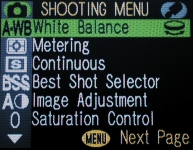
|
Then press the MENU button twice to enter the third screen of the SHOOTING MENU (below left) and use the down arrow to highlight the Auto Bracketing option (below right).
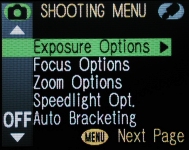
|
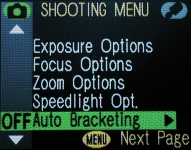
|
Now, use the right arrow to select the Auto Bracketing option. The next screen shows three available options (below left). Options Off and On are for turning off and on the exposure bracketing feature, respectively. The third one, WB Bracketing, is what we want. Therefore, use the down arrow to highlight WB Bracketing and press the multi-selector to make a selection. Finally, press the MENU button twice to return to the shooting mode. In the lower-left corner of the LCD monitor, we will see WB-BKT that indicates white balance bracketing is active. See the right image below.
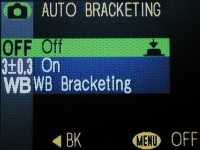
|
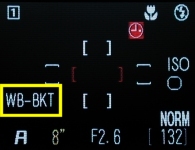
|
How does the white balance bracketing work? When the shutter-release button is pressed all the way down to take a photo, the in-camera software will create three images on the memory card from the image just taken. The first image is the one taken with the specified white balance, the second one is reddish, and the third one is bluish. Let me remind you again that three images will be created from a single image. The camera does not take three images. As a result, the saving time is longer because three images must be saved. The following is an example. First, white balance is set to White Bal Preset and take a photo. A sequence of three images are generated by the in-camera software. The left one, which is also the first one in a sequence, is equivalent to the one taken with White Bal Preset, the second one is a little reddish and warmer, and the third one is a little bluish and colder. Compare these images carefully to see the subtle changes.

|

|

|
The white balance bracketing feature will be on until you explicitly turn it off. Moreover, since the exposure bracketing and white balance bracketing features share the same sub-selection menu, they cannot be used at the same time. In other words, either you do not use the bracketing feature, or you can only use one of them (i.e., exposure bracketing or white balance bracketing) but not both.